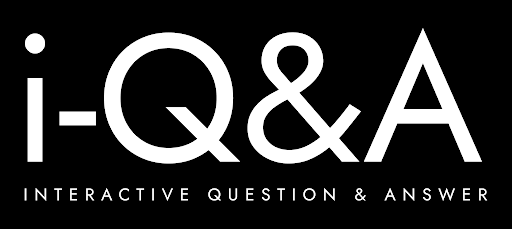When was the last time you updated—or even really looked at—your website’s FAQ page? If it’s buried in the footer or treated like an afterthought, you might be missing an opportunity to genuinely help your audience and strengthen your online presence.
An FAQ (Frequently Asked Questions) page isn’t just there to handle minor queries. When well-structured and thoughtfully integrated, it becomes a quiet but powerful force in user satisfaction, SEO visibility, and customer support reduction. For businesses across all industries—from healthcare and e-commerce to education and SaaS—a good FAQ is one of the most helpful tools available.
In this blog, we’ll walk through the steps to create an interactive, user-centred FAQ page that provides real value to visitors while easing pressure on your support team.
What Is an FAQ Page, Really?
At its simplest, an FAQ page offers clear, honest answers to the questions people ask most often. Whether users are wondering about billing, shipping, account setup, or technical issues, a well-crafted FAQ lets them help themselves.
But it doesn’t stop there. A smart FAQ can also:
- Improve your website’s visibility in search results (especially with the right markup)
- Provide reassurance and clarity to potential customers
Help guide users through your digital experience
Why Does a Thoughtful FAQ Page Matter?
Most People Prefer to Help Themselves
According to Whatfix and Forrester Research, up to 70% of people would rather find answers on their own than contact support. That preference can only be met if you give them a tool that actually works.
It Reduces the Load on Your Support Team
A well-built FAQ handles common queries like “How do I reset my password?” or “Where’s my order?” without requiring a single email or call. This frees your team to focus on complex or time-sensitive issues.
It Improves Your SEO Footprint
With structured data (Schema Markup), search engines like Google can pull questions and answers from your page directly into results. This means greater visibility and more qualified traffic.
It Builds Confidence
When your business is upfront and clear, users notice. A strong FAQ can ease hesitations, clarify misunderstandings, and show that you genuinely care about the customer experience.
How to Create a Helpful FAQ Page
1. Start With Real Questions—Not Assumptions
Skip the guesswork. Look at:
- Customer service tickets
- Live chat logs
- Google Search Console
- Sales conversations
- Social media DMs and mentions
The goal is to collect authentic questions your users are already asking.
2. Categorise for Simplicity
Break your FAQs into clear, logical groups:
- Shipping & Delivery
- Billing & Payments
- Product Information
- Troubleshooting
- Returns & Cancellations
This helps users find what they’re looking for quickly. Sites like HelloFresh and Etsy do this well, presenting categories with icons and intuitive layouts.
3. Make Answers Clear and Short
Cut the waffle. Use plain language and aim for clarity in every sentence. If an answer needs to be detailed, link out to a help centre article or tutorial rather than overloading the FAQ.
Airtable, for instance, keeps many of its answers to just a line or two—enough to reassure, inform, and direct.
4. Add Search and Filter Features
As your FAQ grows, a search function becomes necessary. Users expect to type in a keyword and get an instant match.
Brands like Spotify and Canva use prominently placed search bars that help people navigate straight to the right answer.
5. Make It Easy to Read
Use clean layouts, generous spacing, and expandable dropdowns (accordions) to prevent cognitive overload. If your page looks cluttered, people will leave without even trying to find their answer.
6. Link to Helpful Resources
If an answer raises more questions, be ready with the next step. Use internal links to point users toward blog posts, product pages, detailed guides, or legal documentation.
Adobe and Canva use this method to build a sense of direction while keeping their FAQ pages uncluttered.
7. Use Visuals When It Makes Sense
Sometimes a screenshot or short video explains more than words ever could. Whatfix and Dropbox excel here—embedding tutorials and images to simplify complex tasks.
8. Keep It Current
Review your FAQ page at least quarterly. Be sure to update it:
- After a product launch
- When a policy changes
- In response to customer feedback
Outdated answers frustrate users and undermine trust.
9. Monitor Performance
Use website analytics tools to track:
- Which questions are most viewed
- Which ones lead to further clicks
- Which cause users to bounce away
This insight helps you refine the content and adjust the structure over time.
Going Beyond Static FAQs: Digital Tools That Help
Whatfix
Whatfix lets you place FAQ content directly into your digital interface. That means users get context-sensitive help without leaving the page they’re on.
Features include:
- Self-help pop-ups
- Interactive walkthroughs
- Behaviour-based suggestions
- Real-time analytics on what users are searching for
Document360
This platform is ideal for SEO-optimised, multilingual FAQ hubs. With AI categorisation, content editors, and deep analytics, it’s a good fit for growing businesses with complex products.
Zendesk
If you’re already running a large support centre, Zendesk can unify your FAQ with embedded chat, role permissions, and article versioning.
Knowmax
Targeted more towards enterprise organisations, Knowmax includes visual decision trees and smart search functions, allowing you to structure content for both users and agents.
Examples That Get It Right
- ActiveCampaign: Simple layout, concise answers, and effective use of dropdowns
- PrettyLittleThing: Clean grid visuals and iconography to improve browsing
- Etsy: Well-organised with category filters and a search bar for buyers and sellers
- Ahrefs: Detailed technical explanations grouped by product feature
- IKEA: Global support with multilingual options and live chat
- Teachable: Integrates FAQ with community Q&A and strong calls to action
What About In-App Help?
Instead of hiding your FAQ on a separate page, some businesses are now weaving support content directly into their digital product. Using Whatfix or similar platforms, you can place:
- Tooltips on specific settings
- Pop-ups announcing changes or updates
- Step-by-step guidance for first-time users
This keeps users engaged, reduces abandonment, and improves onboarding.
Final Thought: Don’t Treat FAQs Like an Afterthought
A carefully built FAQ page:
- Answers real user questions
- Cuts down on repeat support queries
- Improves your website’s visibility in search engines
- Helps guide potential customers towards conversion
- Demonstrates that your business is trustworthy and prepared
Whether you’re running a start-up or managing a global platform, it’s worth the effort to get this right. Talk to your support team. Look at what your users are asking. Build answers around those needs. And above all, make it part of the experience—not just a dusty page in your site’s footer.
For more content like this, visit i-Q&A—your hub for practical support, customer insight, and actionable digital guidance.