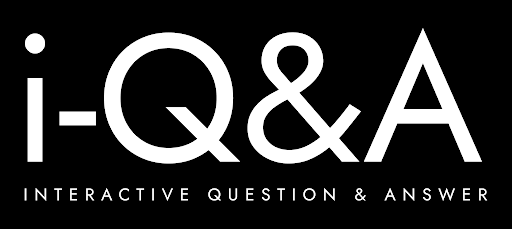Have you ever wanted to connect with your audience more personally, answer their questions clearly, and build trust—all without complicated gear or expensive software? If so, Q&A and FAQ videos could be exactly what you need.
Creating professional Q&A videos used to mean hiring a production crew or investing in costly editing suites. Today, anyone can create polished, effective videos using free online tools. Whether you’re a small business owner, content creator, or educator, it is now easier than ever to create videos that inform, engage, and support your audience.
In this blog, we will walk through the simple steps to create your own Q&A or FAQ video and highlight some of the best free tools to help you.
Why Q&A and FAQ Videos Matter
Q&A and FAQ videos offer several important benefits:
- Build trust and transparency: Answering questions directly shows you care about your audience’s concerns.
- Strengthen your brand voice: Authentic responses reinforce your identity and values.
- Keep your content calendar full: User-generated questions provide a constant source of new topics.
- Repurpose content across platforms: Short Q&A clips can be adapted into blog posts, email newsletters, and social media updates.
- Make complex information easier to understand: Visual explanations often work better than dense text.
Done well, a Q&A video can do more than a written FAQ page ever could, helping you create a more approachable, relatable presence.
Five Steps to Creating Your First Q&A or FAQ Video
Step 1: Gather Your Questions
The first step is to gather the right questions. If you’re planning a general Q&A video, source questions from your audience via Instagram Stories, YouTube community posts, TikTok stickers, or your website. For an FAQ video, look at customer service emails, support tickets, surveys, or even Reddit and Quora.
Select a mixture of questions: those you hear often, ones that highlight your expertise, and queries that let your personality come through. Group related questions together to keep your video structured and easy to follow.
Step 2: Draft Your Script
While you want your answers to sound natural, planning your key points helps you stay focused. Draft a loose script, including:
- A friendly introduction.
- A clear statement of the question.
- A straightforward, jargon-free answer.
- A quick transition to the next question.
If you are recording a FAQ video, keep each answer between 1–2 minutes long. This pacing keeps viewers engaged without overwhelming them.
Step 3: Record Your Video
Setting up a good environment makes a huge difference, even if you are using basic equipment:
- Use a smartphone or camera with a high-quality lens.
- Position the camera slightly above eye level.
- Use soft lighting to avoid harsh shadows (a ring light works well).
- Record in a quiet, uncluttered space.
- Invest in a good microphone for clear audio.
Prefer not to be on camera? Tools like Speechify Studio allow you to create videos using AI avatars.
When recording, smile, maintain eye contact, and adopt a conversational tone. Keep your energy up and record in short sections to make editing easier.
Step 4: Review and Edit Your Video
Editing helps turn raw footage into a professional final product. Free tools like FlexClip and Speechify Studio offer excellent options, even for beginners. When editing, aim to:
- Add animated text to introduce each question.
- Use smooth transitions between segments.
- Include background music at a low volume to maintain a welcoming tone.
- Insert relevant stickers or icons sparingly.
- Generate subtitles to make your content accessible and improve SEO.
If needed, you can even add AI-generated voice overs and translations to reach a wider audience.
Step 5: Publish Your Video
Export your video in a resolution that suits your intended platform. Then share it strategically:
- Upload full-length videos to YouTube, Facebook, or your website.
- Share short clips on TikTok, Instagram Reels, and LinkedIn.
- Embed videos into support articles or sales pages.
- Add FAQ videos to email campaigns for customer onboarding or promotions.
A regular posting schedule can help maintain audience interest and build a growing library of helpful content.
Best Free Tools for Creating Q&A Videos
Speechify Studio
Speechify Studio offers a browser-based editing platform ideal for fast, professional video production. Features include:
- AI voice overs in multiple languages.
- AI avatars for “talking head” videos without filming yourself.
- A large library of royalty-free media.
- One-click dubbing for multilingual versions.
- Auto-generated subtitles for better accessibility.
Speechify is especially good for YouTube, business websites, LinkedIn, and educational platforms.
FlexClip
FlexClip focuses on simplicity, making it perfect for non-designers. Key features include:
- Pre-designed Q&A templates.
- Easy drag-and-drop editing.
- Thousands of royalty-free videos, images, and music tracks.
- Animated elements such as text, stickers, and GIFs.
FlexClip is well suited for social media videos, course content, and websites.
Mentimeter
If you want to run live Q&A sessions, Mentimeter offers interactive features:
- Anonymous question submissions to encourage participation.
- Live upvoting so popular questions rise to the top.
- Real-time moderation for keeping discussions appropriate.
- Integration into live presentations.
Mentimeter is ideal for webinars, town halls, and online classes.
Where to Use Q&A and FAQ Videos
- Websites: Add videos to your homepage, FAQ page, or pricing page.
- Social media: Share short clips focusing on individual questions.
- Support centres: Supplement written guides with visual explanations.
- Email marketing: Include videos in onboarding and promotional emails.
- Webinars and podcasts: Make your live events more engaging.
Different Types of FAQ Videos You Can Create
- Screencast FAQ videos: Record your screen while explaining processes.
- Knowledge base videos: Quick tutorials for support pages.
- Pre-sales FAQ videos: Address common objections or explain services to potential customers.
Tips for Successful Q&A and FAQ Videos
- Add chapters: Use timestamps so viewers can skip to what matters to them.
- Keep a steady pace: Stay brief and to the point.
- Inject personality: Share small personal anecdotes if appropriate.
- Adapt content for different languages: Expand your reach using dubbing tools.
- Stay consistent: Whether casual or formal, maintain the same tone throughout.
Running Live Q&A Sessions with Mentimeter
Live Q&A sessions offer real-time connection. To run a smooth event:
- Prepare a few backup questions.
- Encourage open-ended queries.
- Set clear ground rules for respectful communication.
- Moderate questions to remove duplicates or inappropriate content.
Live sessions can bring your audience closer and demonstrate your expertise more directly than pre-recorded videos.
Final Thoughts
Creating professional Q&A and FAQ videos no longer requires a big budget or a film crew. With careful preparation, the right questions, and free tools like Speechify Studio, FlexClip, and Mentimeter, you can create high-quality videos that inform, engage, and support your audience.
Q&A and FAQ videos can answer pressing questions, build confidence in your brand, and offer an approachable way to share valuable information.
Ready to start? Take your first step today and turn your audience’s curiosity into connection and growth.