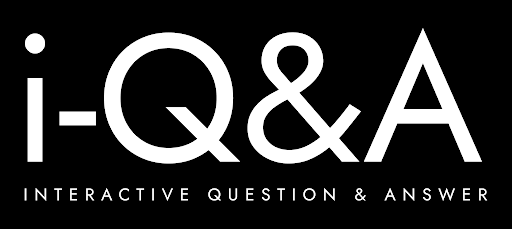Feeling Stuck with Lead Lists? Here’s How to Export Leads Instantly and Work Smarter in 2025
Ever looked at your lead dashboard and thought, “I just need to get these out—now”? You’re not alone. Whether you’re preparing for a high-impact outreach campaign, syncing data with your CRM, or sharing lists with your team, being able to export leads instantly—cleanly and confidently—can save hours of confusion and manual effort.
At i-Q&A, we understand that speed is only useful when matched with precision. This blog will walk you through the most efficient way to export leads from Instantly and LinkedIn Sales Navigator in 2025, without wasting time, credits, or risking your outreach integrity. We’ll also look at lead management best practices and offer practical advice for handling data
Why Exporting Leads Matters More Than You Think
Exporting leads isn’t just a housekeeping task. It’s about maintaining control over your outreach data, ensuring accuracy, and creating opportunities for smarter segmentation and follow-ups. Here’s why it should be a core part of your workflow:
- Revive Cold Prospects: Reconnect with contacts who haven’t opened or responded to your messages.
- Customise Communication: Tailor your messaging based on lead behaviour, job roles, or engagement patterns.
- Analyse Trends: Use Excel or Google Sheets to uncover patterns, refine strategies, or track performance.
- Keep Your Data Safe: Exporting gives you a local backup of valuable campaign insights.
- Streamline Teamwork: Share clean CSV files with sales or account management teams.
Now let’s show you how it’s done.
Exporting Leads from Instantly—Step-by-Step
If you use Instantly, the good news is that exporting leads is quick—if you know how to filter efficiently.
Step 1: Navigate to the Leads Section
Log in and open the ‘Leads’ tab of your campaign, or go directly to the CRM section. This is your central hub for lead data.
Step 2: Apply Filters
Click the “Filter” button to segment your audience. You can filter by:
- Behavioural traits (e.g. didn’t reply, opened but didn’t click)
- Email provider
- Lead status
- Custom tags, job title, or domain
This ensures you only download leads relevant to your next action.
Step 3: Select the Leads You Need
Tick the box beside individual leads or use the bulk select feature to highlight all filtered leads at once.
Step 4: Download
Click “Download” to receive a CSV file. You can then import it into your CRM or spreadsheet tool for further work.
Important: Each contact you download uses one Instantly credit—even if the contact hasn’t been verified. So filter wisely to avoid wasting quota.
Moving Leads Between Campaigns in Instantly
Need to reuse leads in a new campaign without uploading them again? You can do that directly within Instantly.
Here’s How:
- Open the destination campaign.
- Apply filters to isolate the leads you want to move.
- Select your leads.
- Click “Move to Another Campaign” and confirm.
Keep in Mind: Metrics such as ‘opened’ or ‘clicked’ won’t carry over. Only basic lead information like email address and name moves with them. If engagement data is important to your strategy, be sure to back it up first.
Prospecting More Effectively with Lead Finder
Instantly’s Lead Finder helps you skip the need for external prospecting platforms. You can source, enrich, and verify contacts—without leaving the tool.
Search Setup
Use the filters on the left to refine results based on:
- Job Title
- Country or Region
- Company Size
- Industry
- Technologies Used
- Active Job Listings
- Company Funding or News Mentions
Domain Upload and Enrichment
Have a list of company URLs? Upload them via CSV, apply filters, and turn them into lead records. Already got names and emails? Let the platform fill in the blanks—job titles, company details, and more.
Import Options
Once you’re happy with your list, you can:
- Add to Campaign (auto-verifies and de-duplicates)
- Download CSV (ideal if you prefer offline verification)
Add to a List (especially useful for large-scale use)
Managing Credits in Instantly
Understanding credit consumption can help you plan smarter and avoid surprises.
- 1 credit = 1 verified lead (for imports and enrichments)
- 1 credit = 1 contact exported to CSV (even unverified)
- Unused credits carry over monthly
- Track usage in the Billing > Usage section
Exporting Leads from LinkedIn Sales Navigator
LinkedIn Sales Navigator doesn’t offer a built-in export function—but there are practical workarounds.
Manual Method (for Small Batches)
- Run a search and save your leads.
- Visit your “Saved Leads” tab.
- Copy details manually into a spreadsheet.
This works—but only for small volumes. It’s slow, and you’ll miss key data unless manually collected.
Better Option: Chrome Extensions
Ethical third-party tools can help speed up the process:
- PhantomBuster – Automates lead extraction, connections, and messaging.
- Dux-Soup – Offers more advanced automation for browsing and collecting lead details at scale.
- TexAu – Extracts profile information and offers workflow automation for LinkedIn outreach.
⚠️ Important: Always review the terms of service for any tool you use. LinkedIn can restrict accounts if scraping activity is detected. Use compliant options and avoid aggressive automation.
Sync with Your CRM
If you use platforms like HubSpot or Salesforce, syncing with LinkedIn Sales Navigator allows you to export leads directly from the CRM interface—no need to download anything manually.
Best Practices for Exporting and Handling Lead Data
Whether you’re exporting from Instantly or LinkedIn, these principles will help you work more efficiently:
- Keep Data Clean: Regularly remove duplicates and update stale contacts.
- Map Fields Clearly: Ensure your CSV headers match your CRM’s expected input.
- Verify Emails Before Outreach: Use trusted verification tools to lower bounce rates.
- Stay Compliant: Follow GDPR and data protection guidelines. Only collect data with proper consent and respect data deletion requests.
- Avoid Over-Automation: Use LinkedIn automation sparingly to prevent account flags or restrictions.
Things to Watch Out For
- No Native Export in LinkedIn Sales Navigator: Always requires workarounds.
- Manual Work Doesn’t Scale: Copying details manually is fine for a handful of leads, not hundreds.
Too Much Automation Can Get You Flagged: Especially on LinkedIn. Pace your activity and stick to ethical tools.
Final Thought
Exporting leads instantly is more than just clicking “Download”—it’s about clarity, strategy, and using your data with intent. Whether you’re managing multiple campaigns in Instantly or building a refined list through LinkedIn Sales Navigator, having a reliable process makes everything smoother.
At i-Q&A, we’re focused on helping you work smarter with data. We believe lead export should be clean, quick, and compliant—so you can concentrate on what really matters: building meaningful outreach and closing more deals.
FAQs
Can I move leads between campaigns in Instantly without uploading again?
Yes. You can use filters to move leads to a new campaign. However, behavioural metrics like ‘opened’ or ‘clicked’ will not be included.
Do CSV downloads in Instantly cost credits?
Yes. Every contact you export uses one credit—even if it hasn’t been verified.
What’s the easiest way to export leads from LinkedIn?
Use responsible third-party tools like PhantomBuster or TexAu, or sync with your CRM.
Can I get banned from LinkedIn for using automation?
Excessive or aggressive scraping can lead to restrictions. Always use tools responsibly and ensure they align with LinkedIn’s terms of service.
Are TexAu or PhantomBuster compliant with data regulations?
They can be—if used correctly and in accordance with GDPR and other legal requirements.